Mastering Asynchronous Programming with C# async/await - Part 3: Common Pitfalls and Best Practices
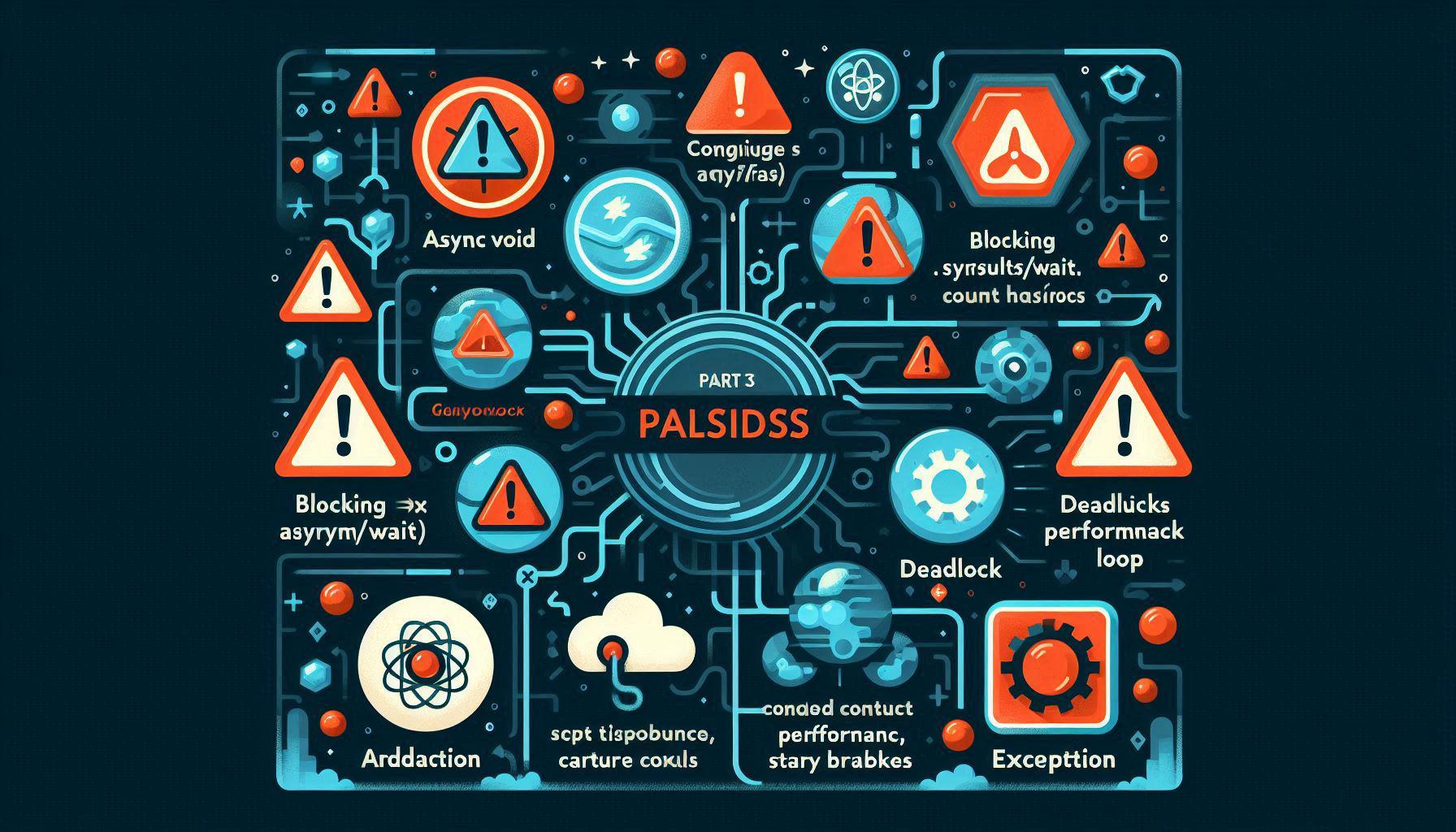
Part 3: Common Pitfalls & Best Practices
By now, you know how async/await works and how to run tasks sequentially or in parallel. But async programming in C# has some traps that can lead to deadlocks, unhandled exceptions, or subtle bugs.
Let’s go through the most common pitfalls and how to avoid them.
Pitfall 1: async void
public async void DoWork()
{
await Task.Delay(1000);
throw new Exception("Boom!");
}
Why it’s bad:
- You can’t await it → no way to know when it’s done.
- Exceptions go directly to the synchronization context (e.g., crash the app).
✅ Best practice:
- Use
async Taskinstead. - Only use
async voidfor event handlers (where the signature is fixed).
public async Task DoWorkAsync()
{
await Task.Delay(1000);
throw new Exception("Handled safely!");
}
Pitfall 2: Blocking Async Code
Mixing sync and async is dangerous:
// BAD
var result = GetDataAsync().Result;
// BAD
GetDataAsync().Wait();
This can cause a deadlock in UI apps (WinForms/WPF/ASP.NET classic) because:
- The calling thread is blocked.
- The async method tries to resume on that same thread → stuck forever.
✅ Best practice:
- Always
awaitasync methods. - If you really must call async code synchronously, use
.GetAwaiter().GetResult()in console apps — but avoid it in production.
Pitfall 3: Context Capture & ConfigureAwait(false)
By default, await captures the synchronization context (e.g., UI thread) to resume on it:
await Task.Delay(1000);
// Resumes on the original context (UI thread in WPF/WinForms)
This is useful in UI apps but unnecessary in library or backend code. It can also hurt performance.
✅ Best practice:
Use ConfigureAwait(false) in libraries or background services:
await Task.Delay(1000).ConfigureAwait(false);
// Resumes on a thread pool thread, not necessarily the UI thread
Pitfall 4: Exception Handling in Async Code
Async exceptions propagate naturally, but you need to await to catch them:
try
{
await DoWorkAsync();
}
catch (Exception ex)
{
Console.WriteLine($"Caught: {ex.Message}");
}
But what if you run multiple tasks?
var task1 = DoWorkAsync();
var task2 = DoWorkAsync();
await Task.WhenAll(task1, task2);
If both throw exceptions, Task.WhenAll aggregates them into an AggregateException.
✅ Best practice:
- Always wrap
awaitintry/catchif you expect exceptions. - Inspect
task.Exception.InnerExceptionswhen usingTask.WhenAll.
Pitfall 5: Fire-and-Forget Tasks
Sometimes devs write:
DoWorkAsync(); // No await
Console.WriteLine("Moving on...");
If DoWorkAsync fails, you’ll never know — the exception is lost.
✅ Best practice:
- Only fire-and-forget if you really don’t care about the result.
- If you must, handle exceptions explicitly:
_ = Task.Run(async () =>
{
try
{
await DoWorkAsync();
}
catch (Exception ex)
{
Console.WriteLine($"Fire-and-forget error: {ex.Message}");
}
});
Key Takeaways
- Avoid
async voidexcept for event handlers. - Don’t block async code with
.Resultor.Wait(). - Use
ConfigureAwait(false)in libraries and services. - Always handle exceptions with
try/catchor aggregate checks. - Be cautious with fire-and-forget tasks.
👉 In Part 4, we’ll cover async patterns:
- Running multiple tasks in parallel (
Task.WhenAll,Task.WhenAny) - Cancelling tasks with
CancellationToken - Async streams (
IAsyncEnumerable<T>,await foreach) - Timeouts and retries
Series Navigation
Previous: Part 2 – Deep Dive Series Index: Overview Next: Part 4 – Patterns